Our school decided to start the year in a hybrid model, but it was very much a back and forth for weeks worth of meetings before landing on that option.
To save myself from the inevitable stress of trying to figure out how to teach half of my students in person and the other half at home, I decided to plan everything like we were learning remotely this year. That way it works no matter what the learning situation is for a student and is stable and predictable for students, parents, and me.
I took some of the things that worked best during remote teaching and learning this past Spring and added some additional ideas, tools, and other things, too. There were still some problems I had to find solutions for, and for the most part, I think I have.
So, one BIG hurdle I had to figure out how to clear was organizing ways for students to get a chance to learn a variety of media. Usually, if I wanted to introduce a media or concept to students, we would do a round-robin experience of students getting to use the media (often in partner work). Now we have to do it in a way where we did not share supplies and it was safe.
The solution was the interactive skill builder you see below. This tool (made with Google Slides) allows students to select from a variety of choices and create work that will help them gain and build skills.
In addition to picking one from each set, students took notes on all concepts in case they might use them later. This skill builder is a lead-in for our first challenge, which many students create portraits or images of people because of the theme.
Below is the board we used to complete this:
| challenge1_202021.pdf |
I have had to make a lot of adjustments (many I can't wait to be rid of and some I will keep post-pandemic). Even with all of the restrictions and safety protocols and having to cut some things I would normally do with students out, it has been reassuring with this work demonstrating that we never have to cut out the creative voice offered by each individual student and we have managed to maintain a level of quality that I am still amazed at looking back on with what we have done so far this year.
If you want to see more from my classroom, check out my Instagram and Artsonia galleries.
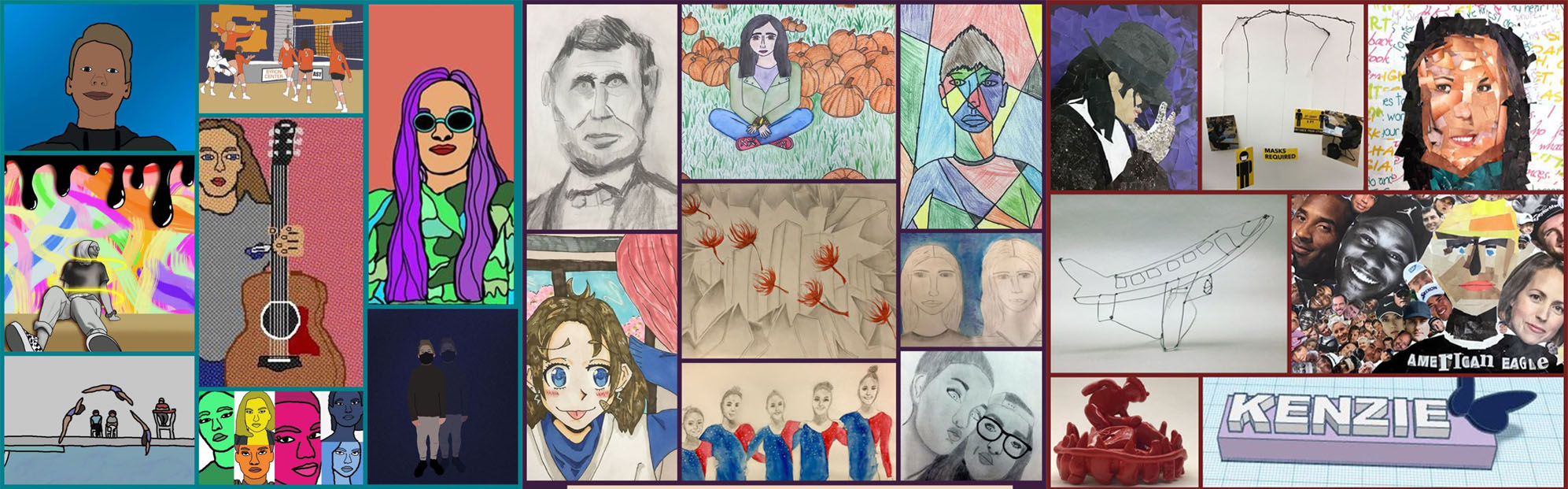
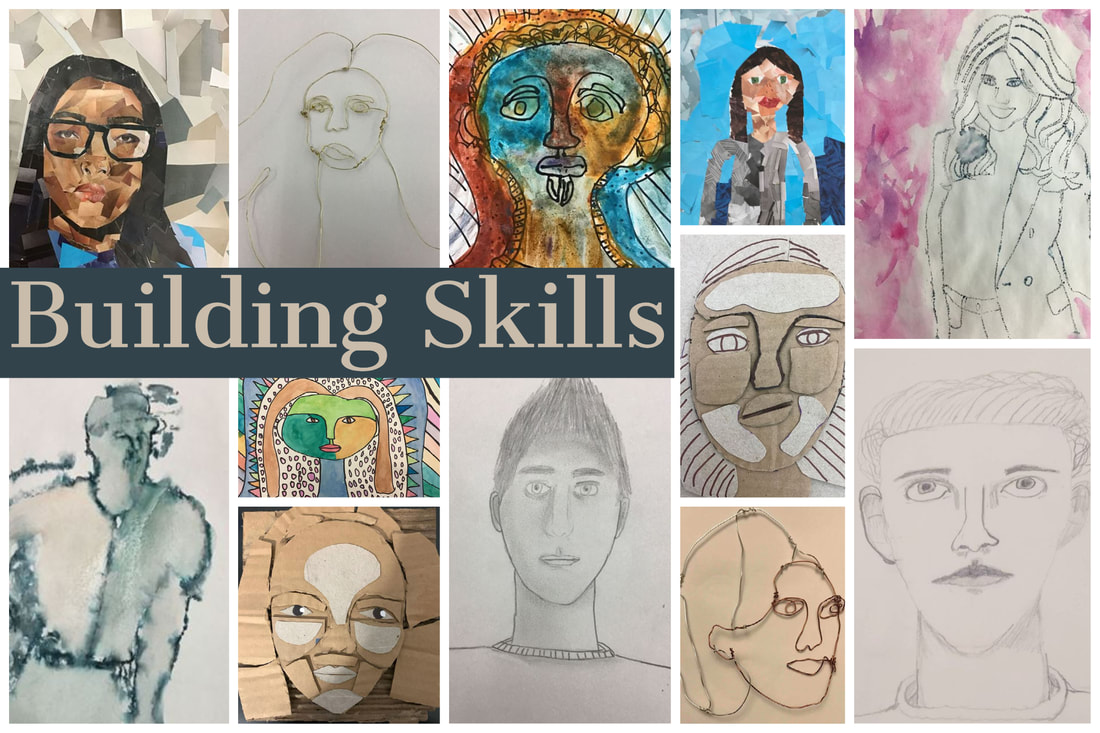
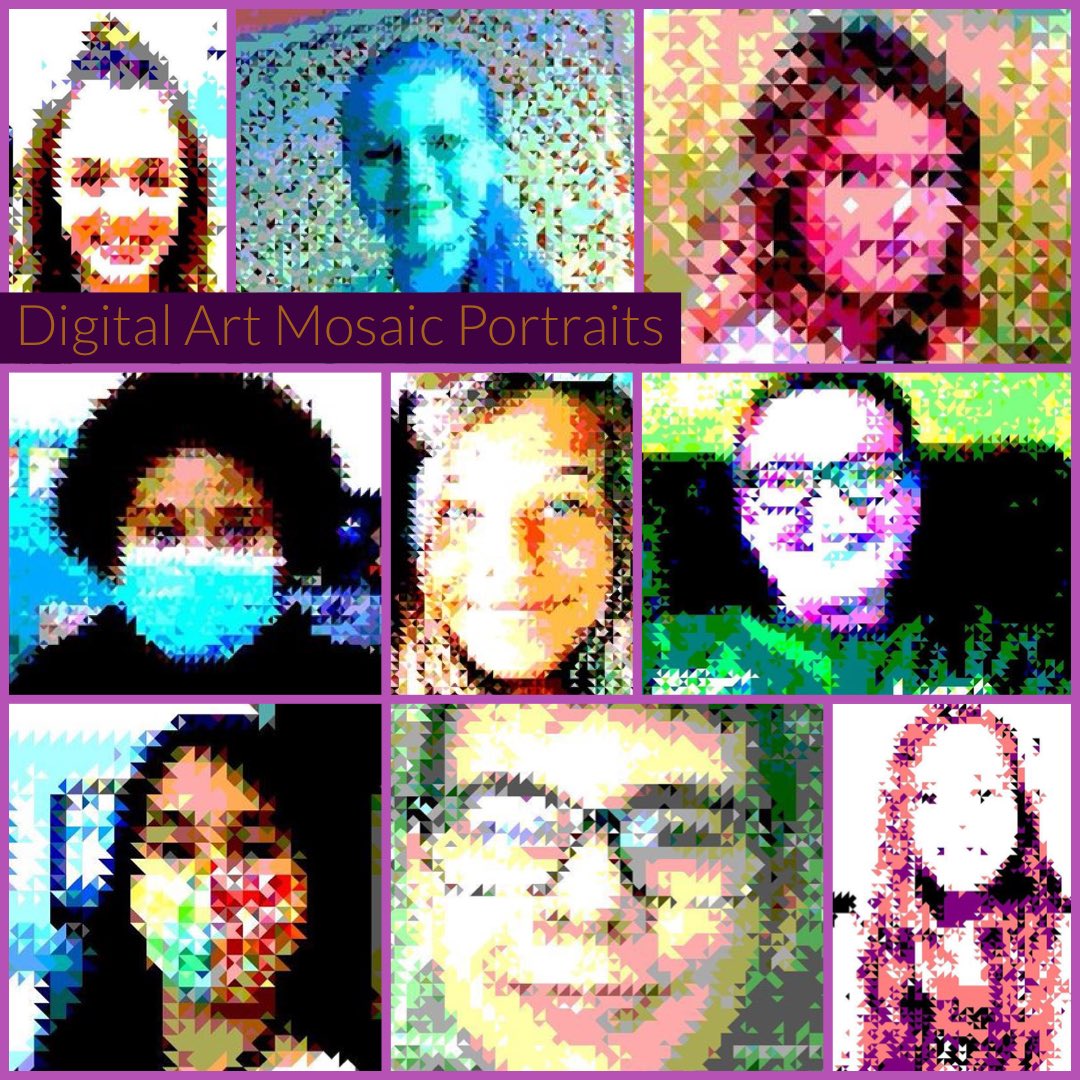
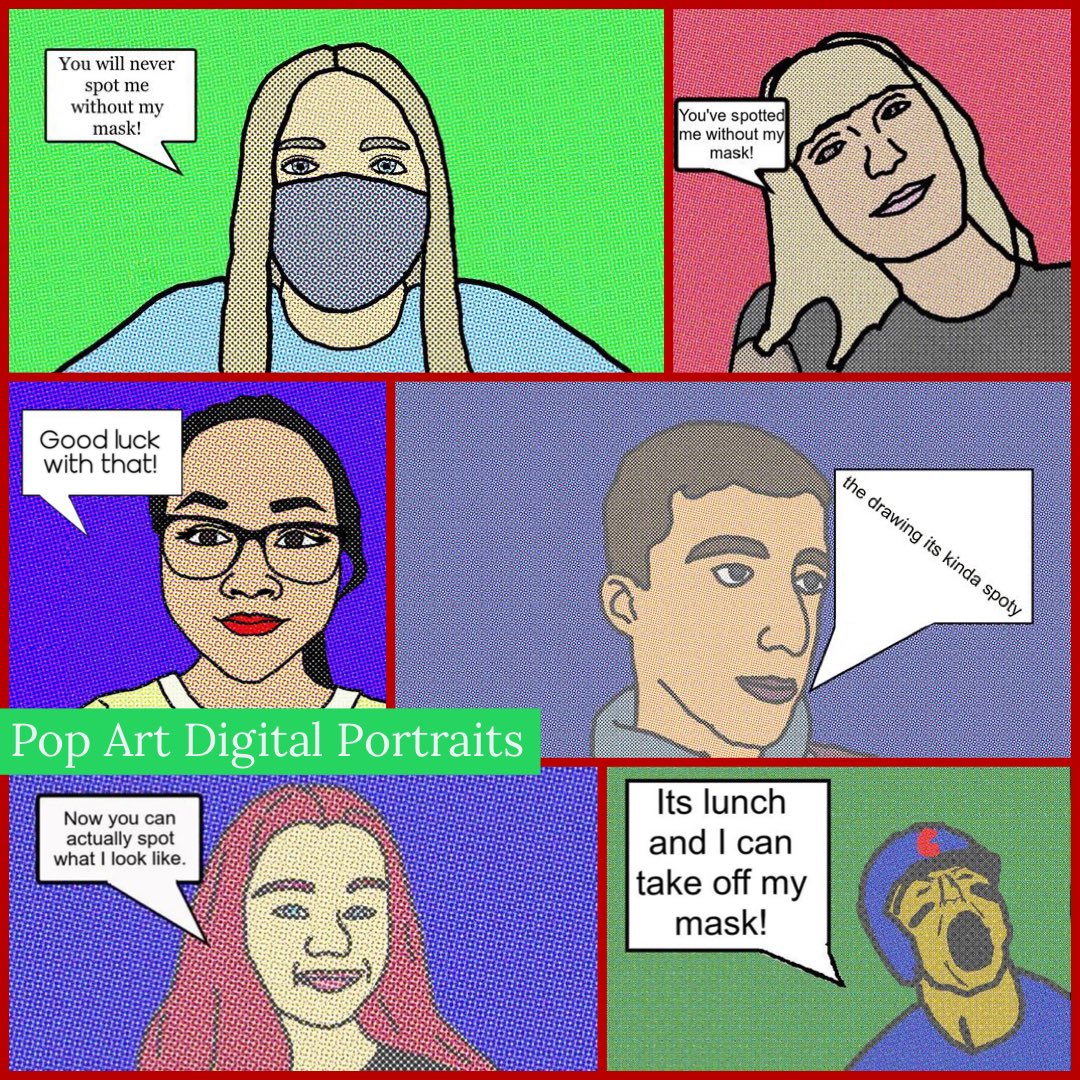
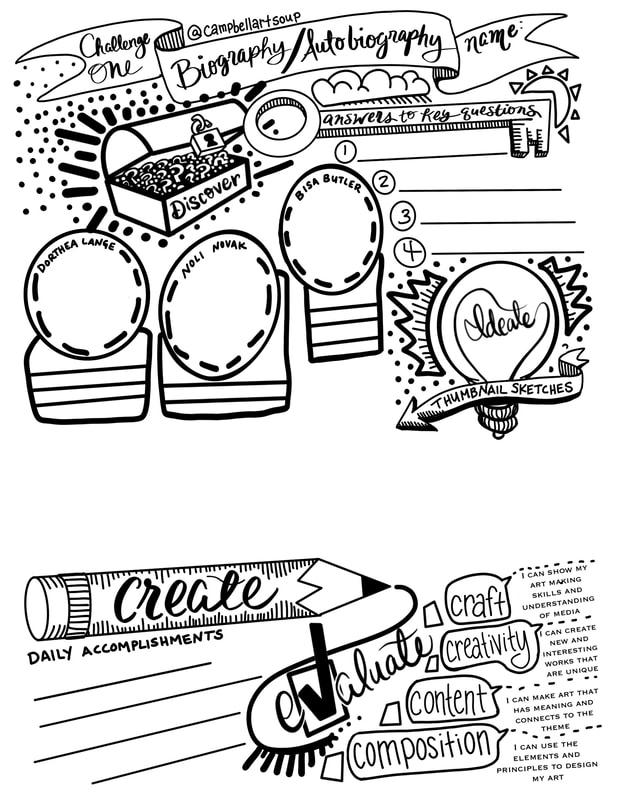
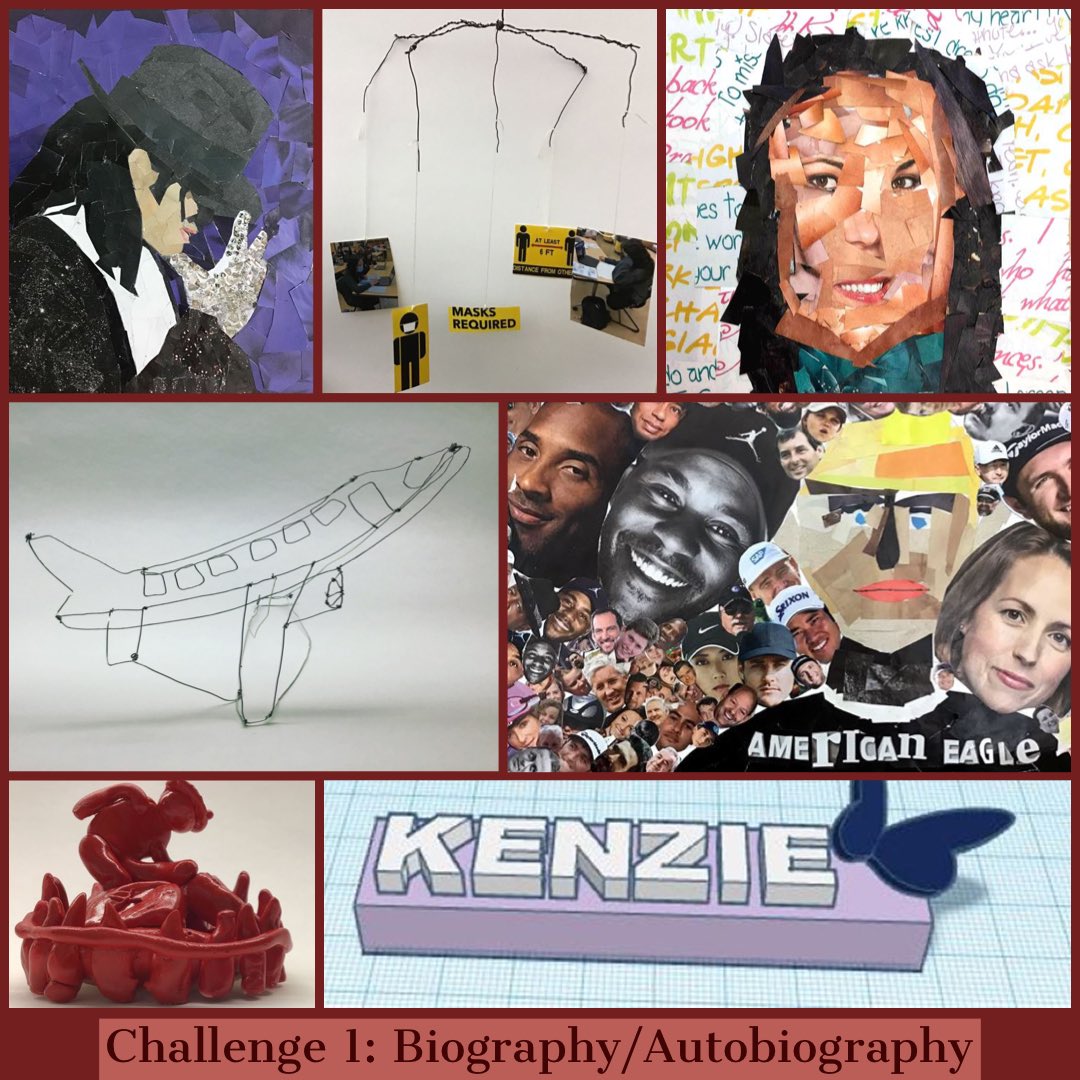
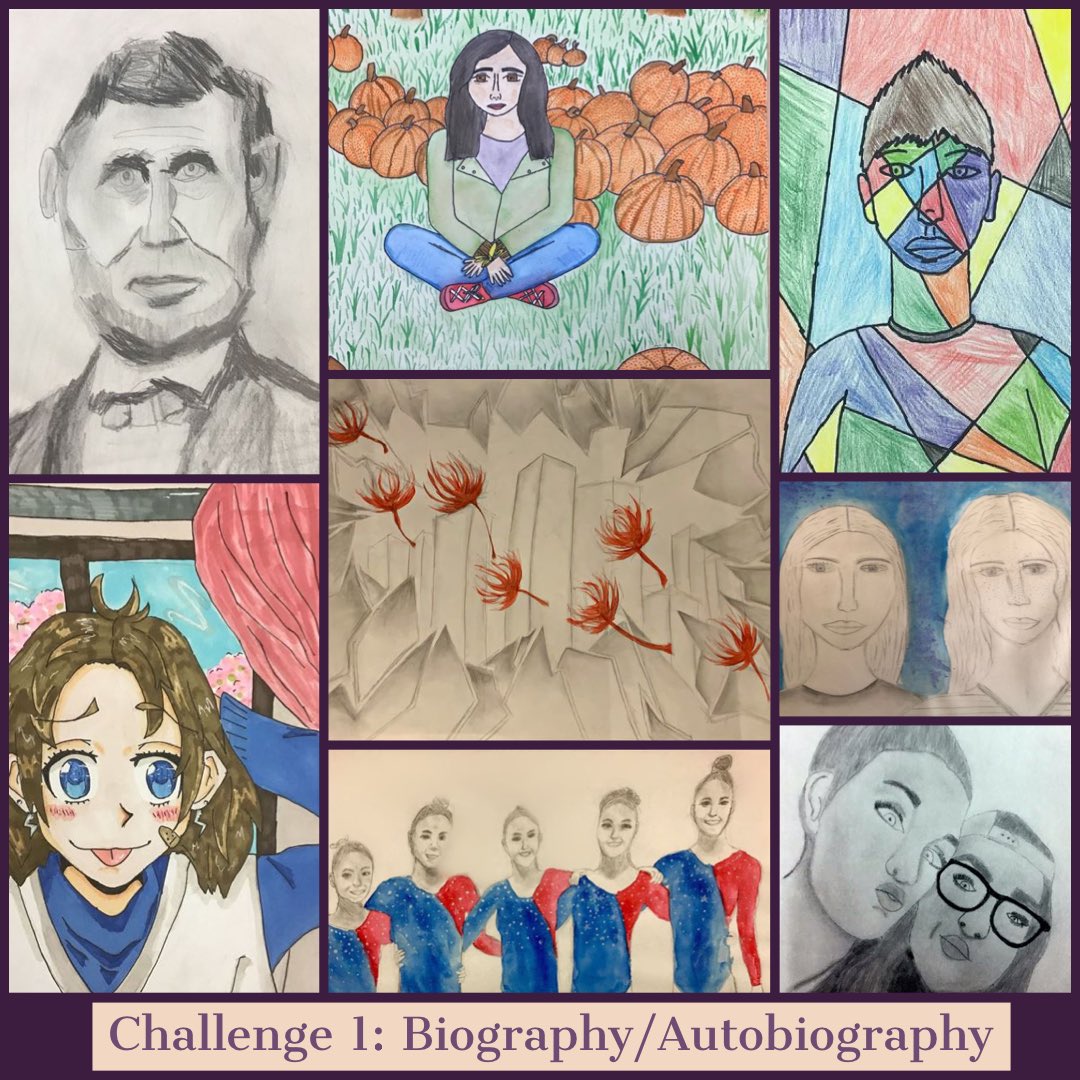
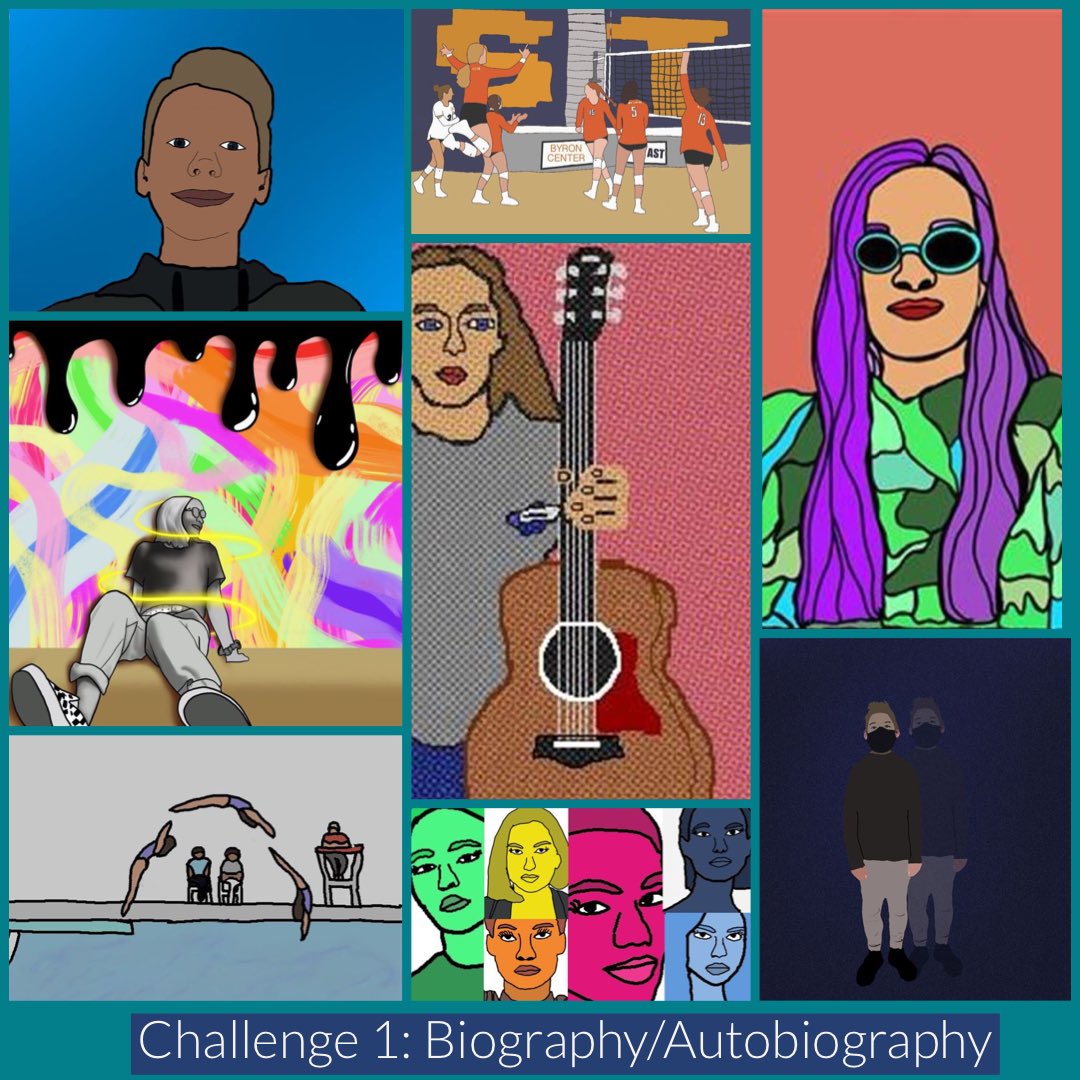
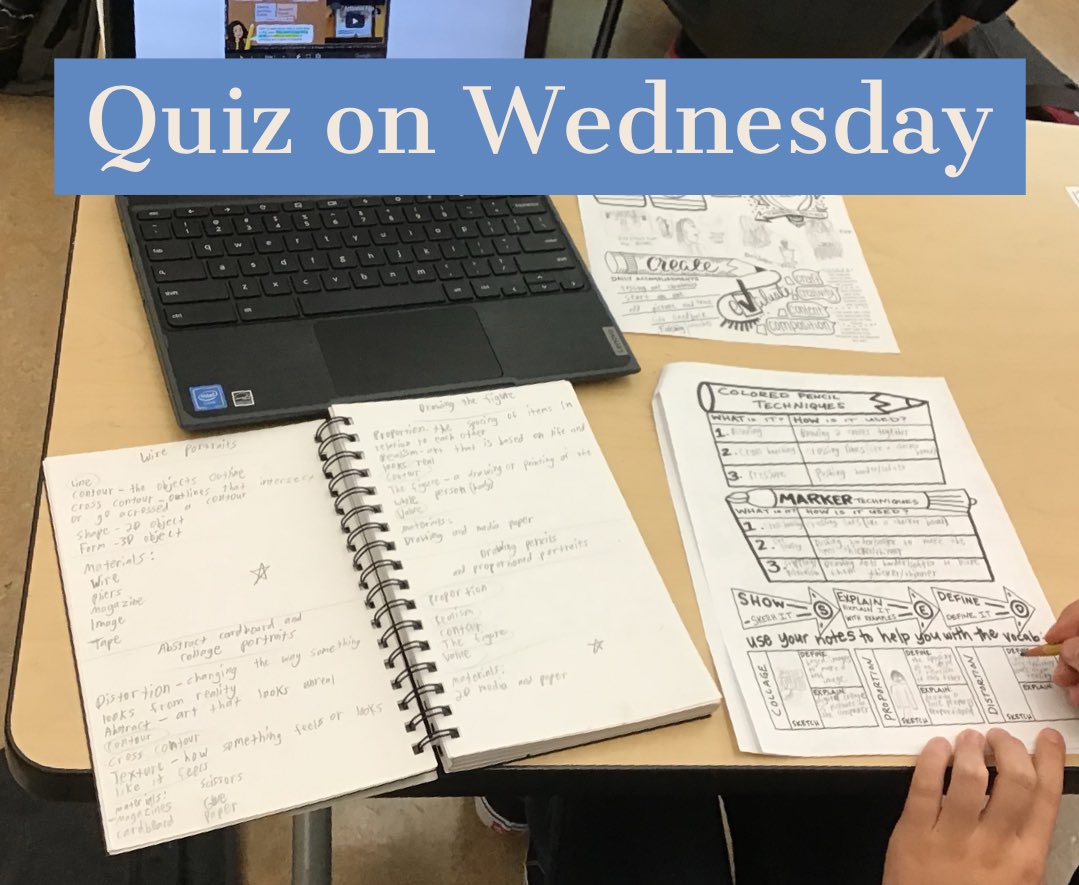
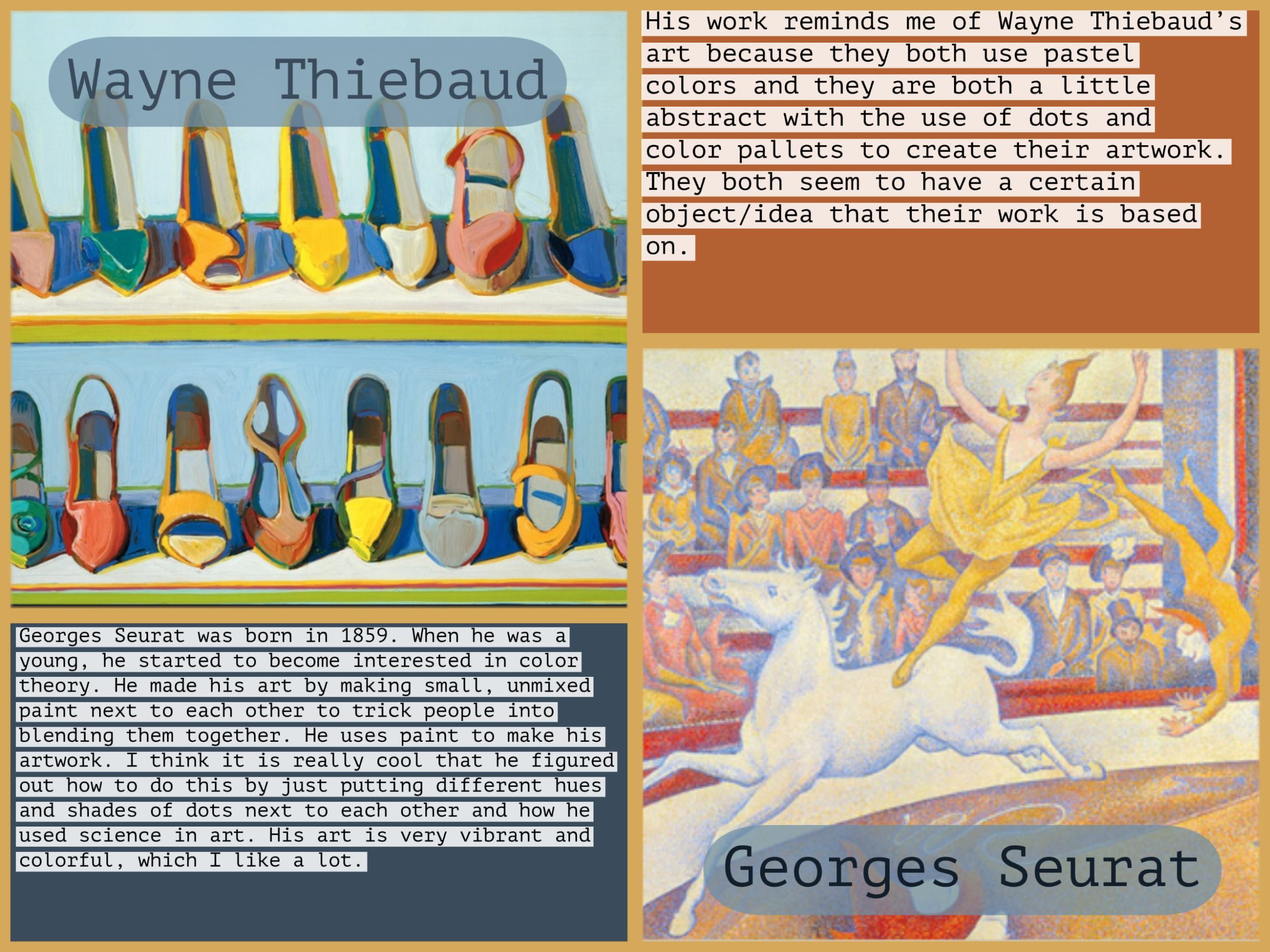
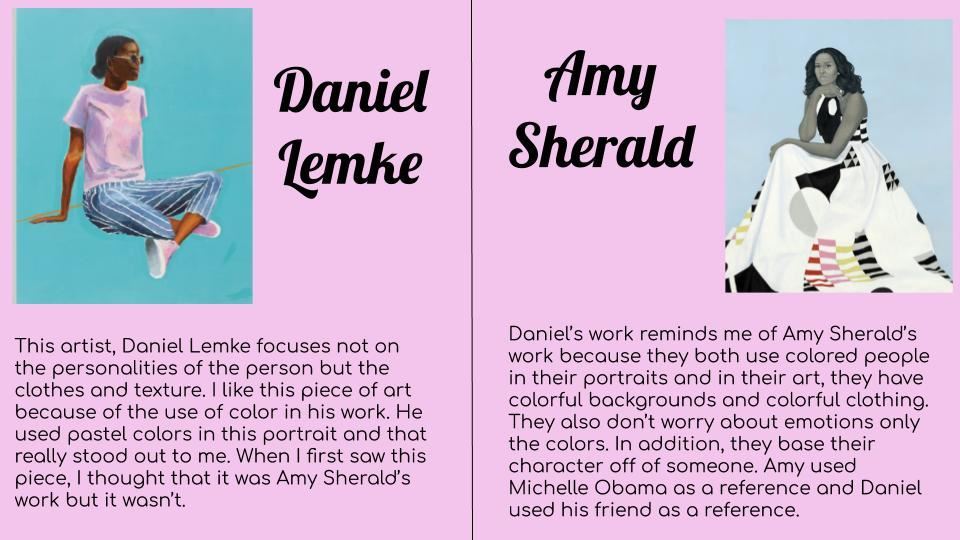
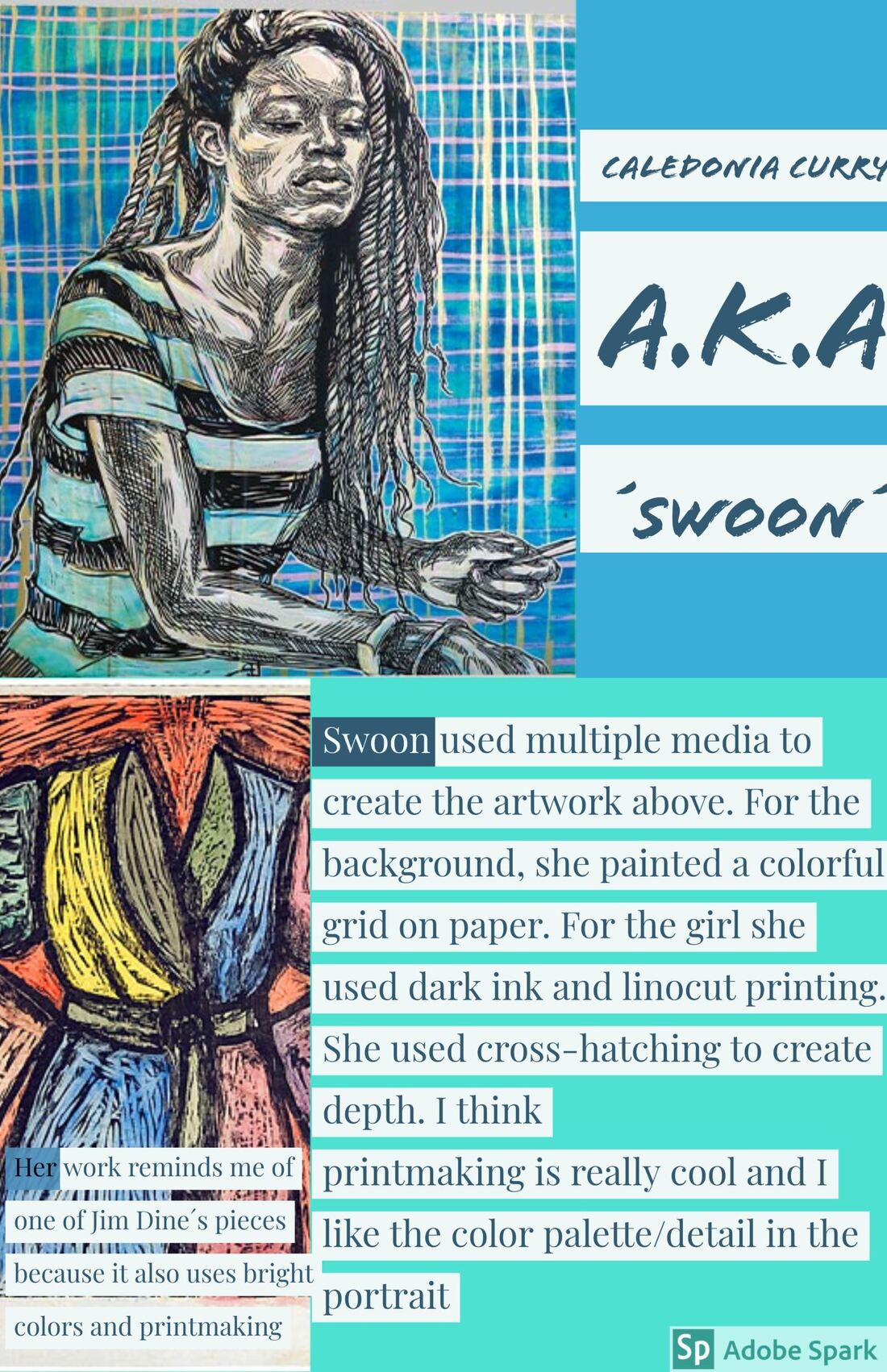

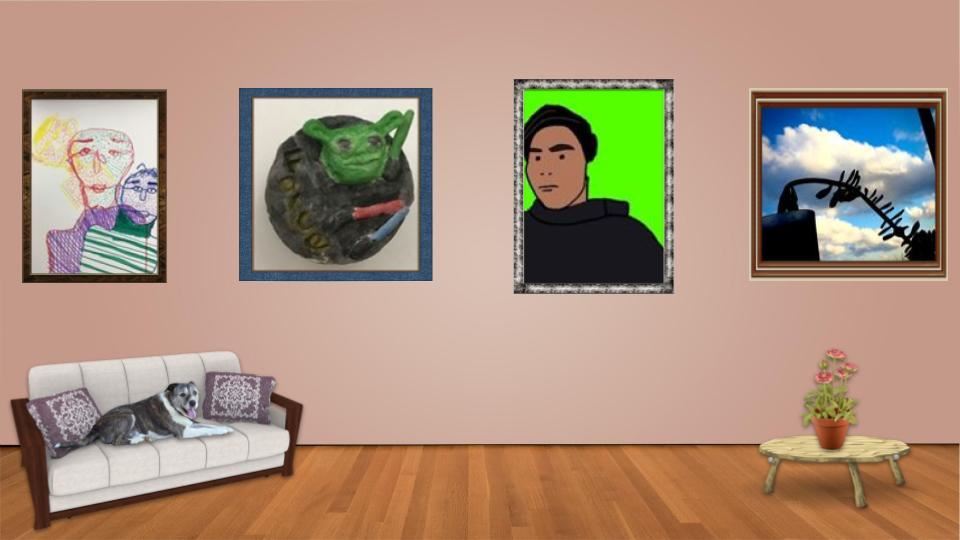
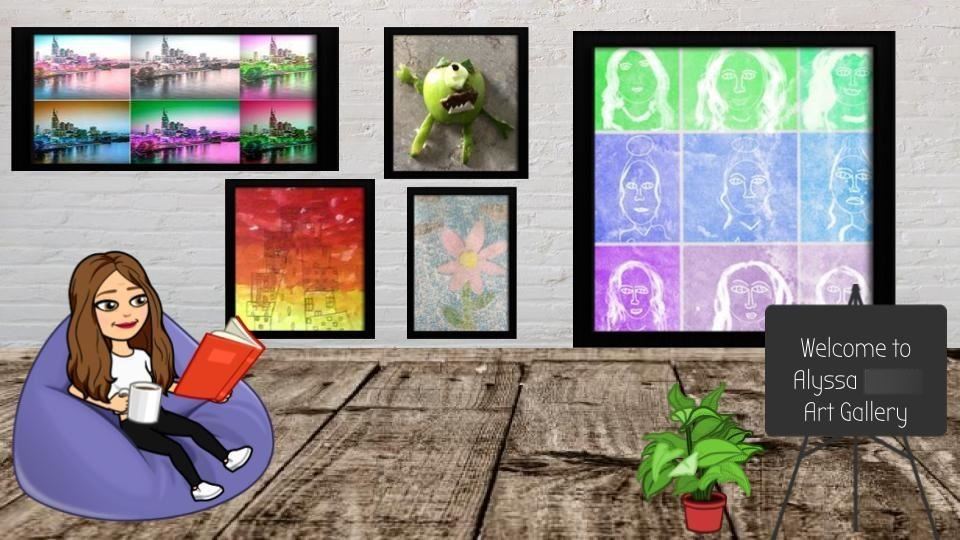
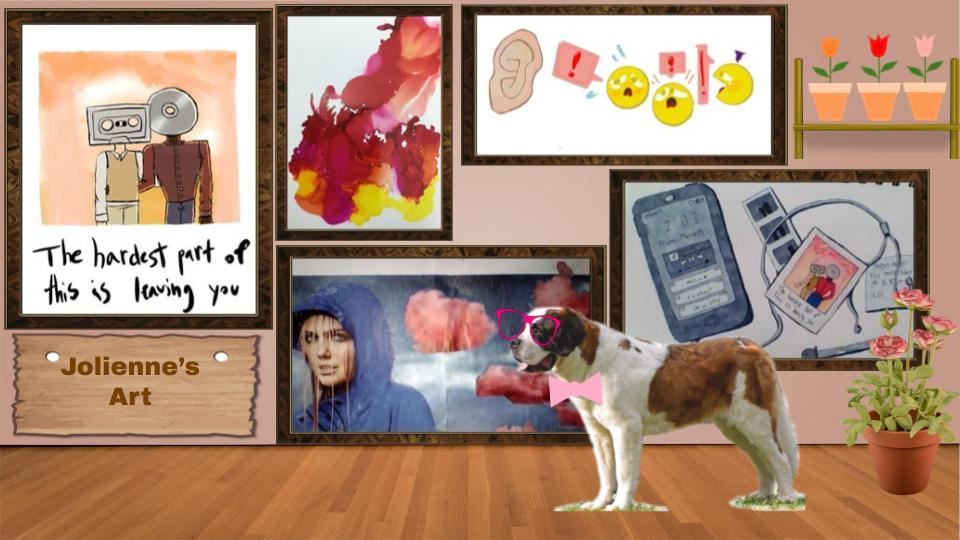
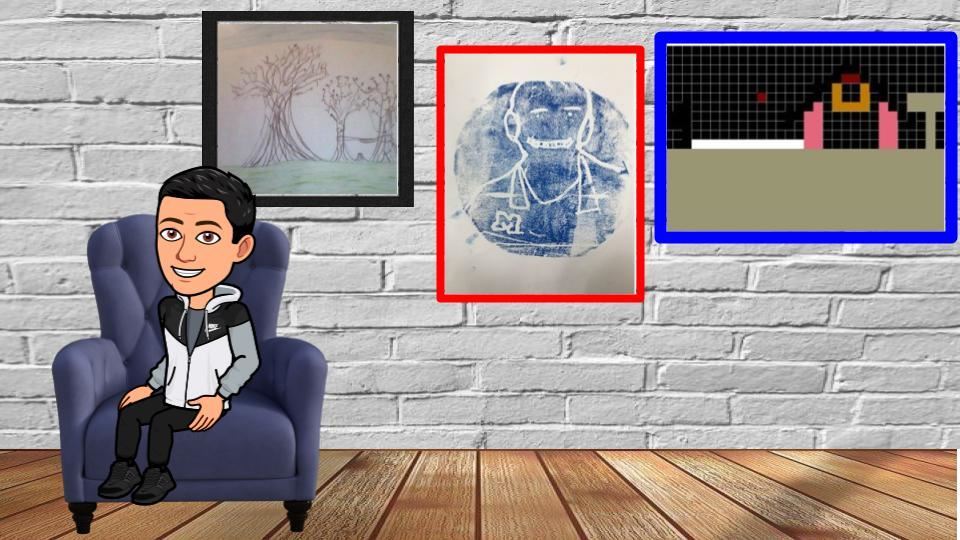

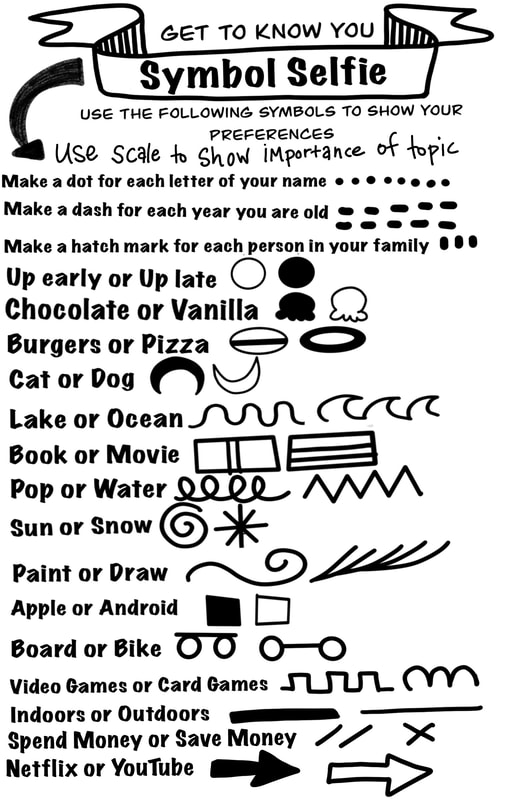
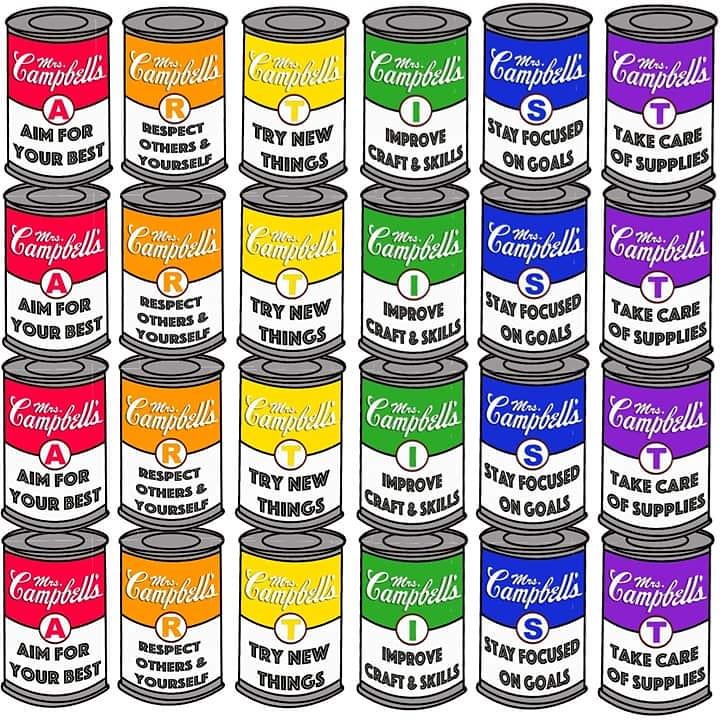

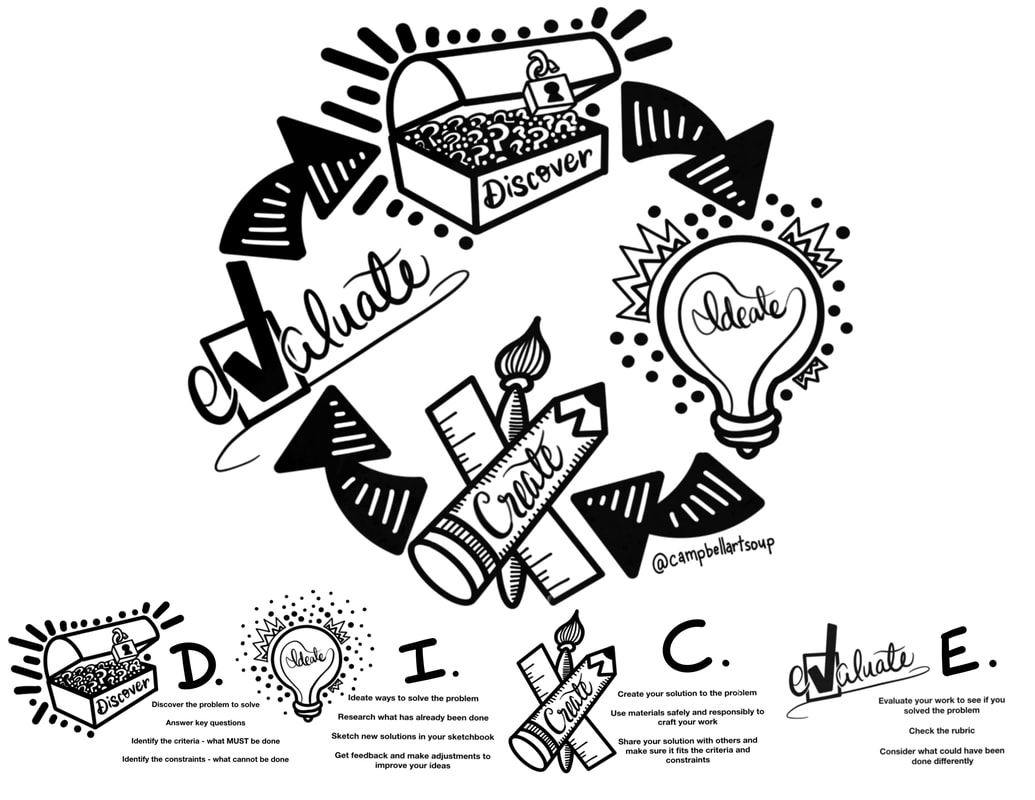
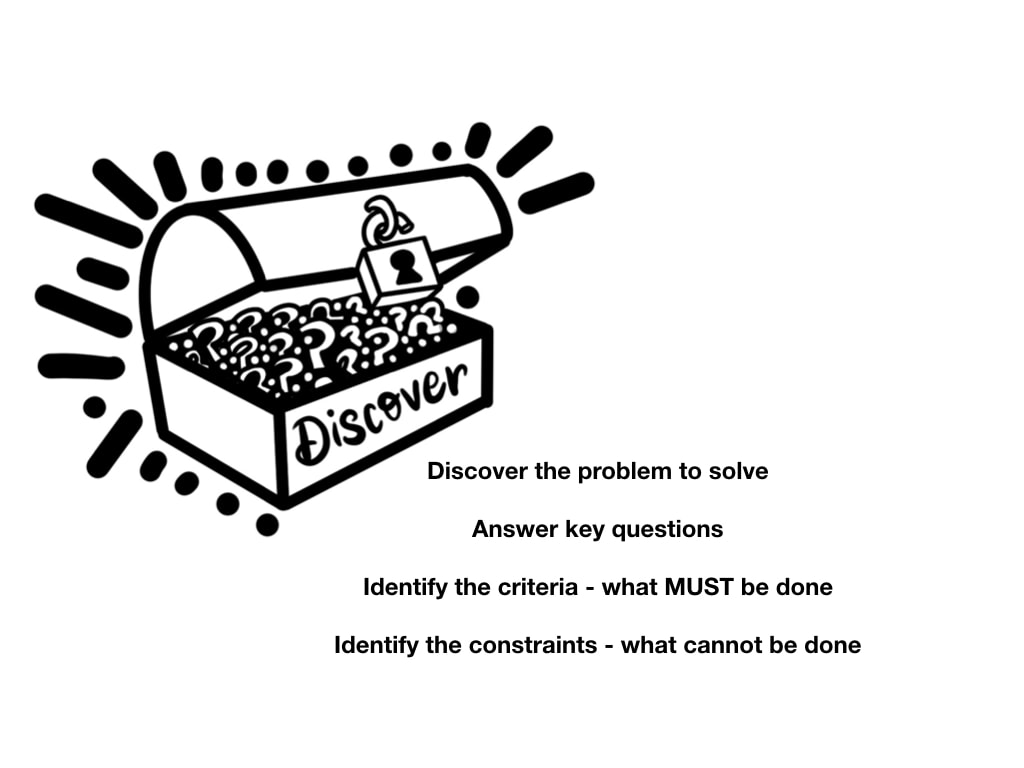
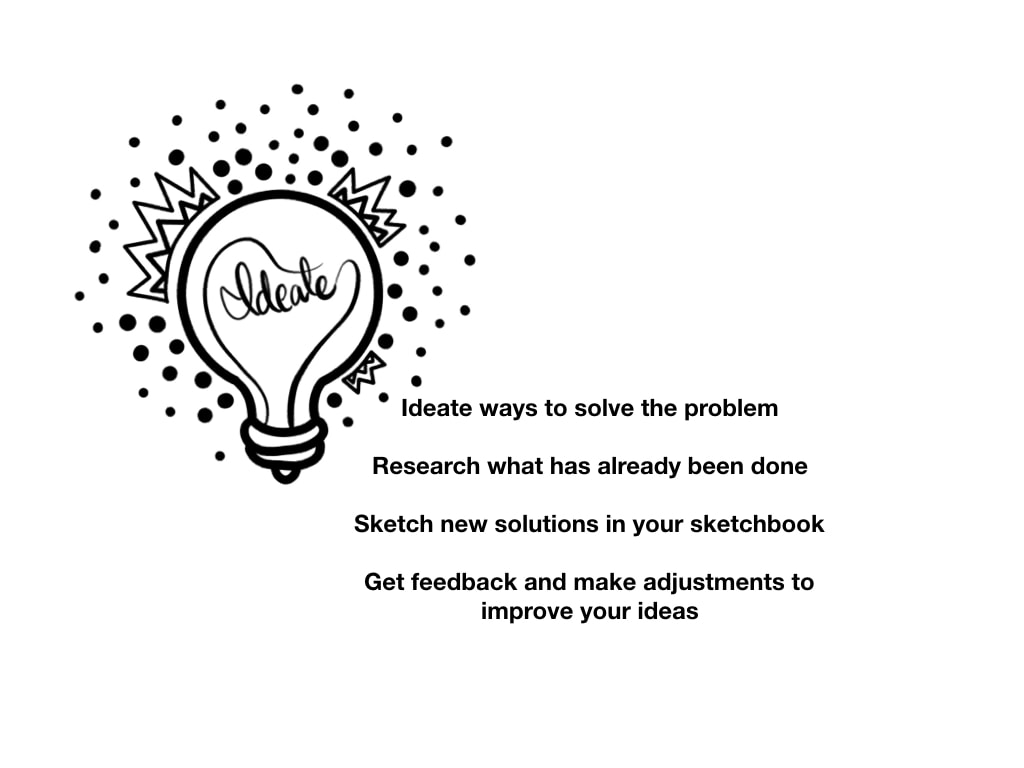
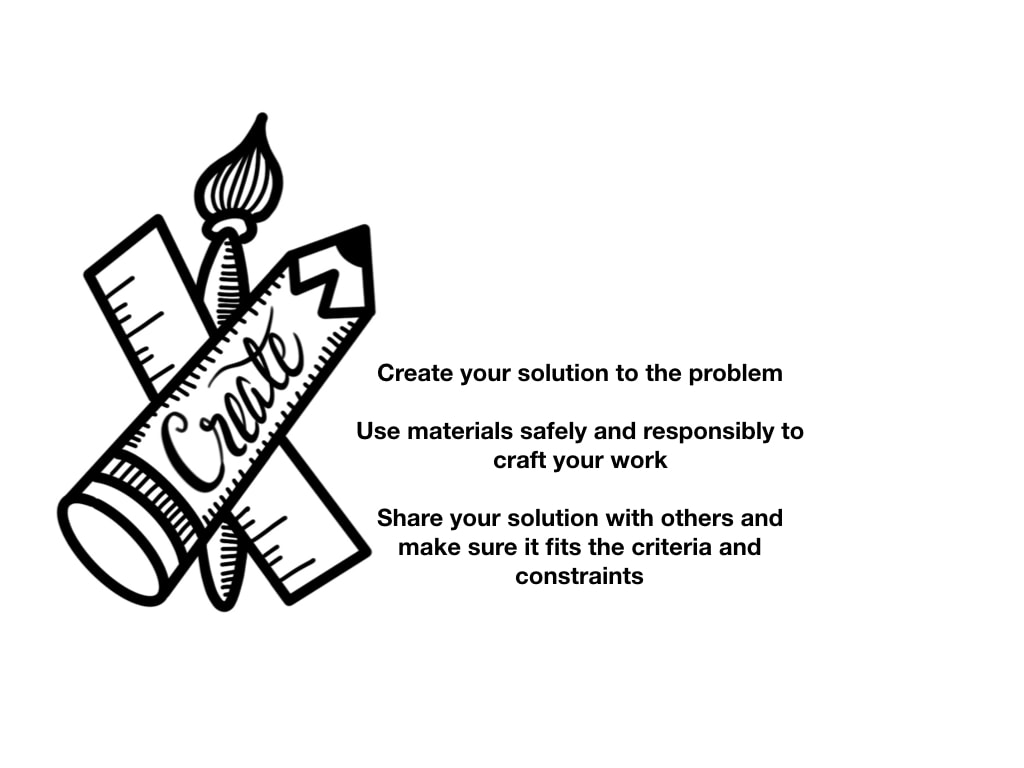

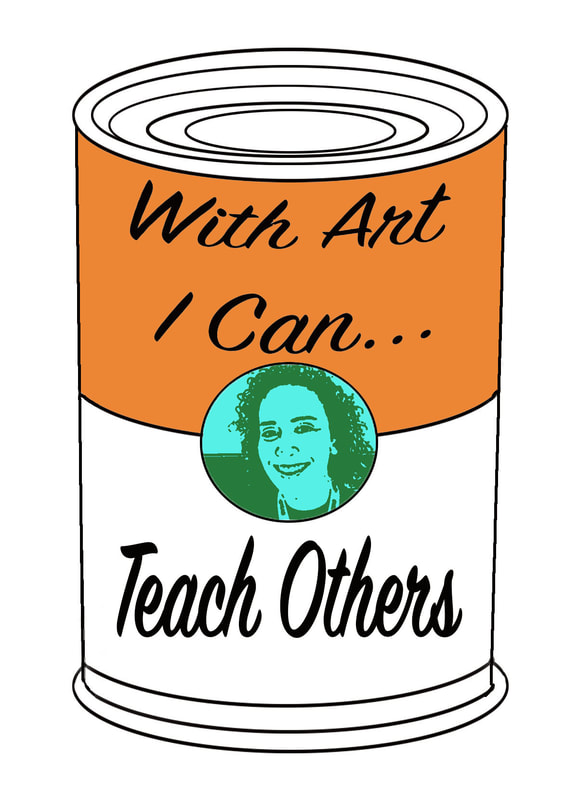
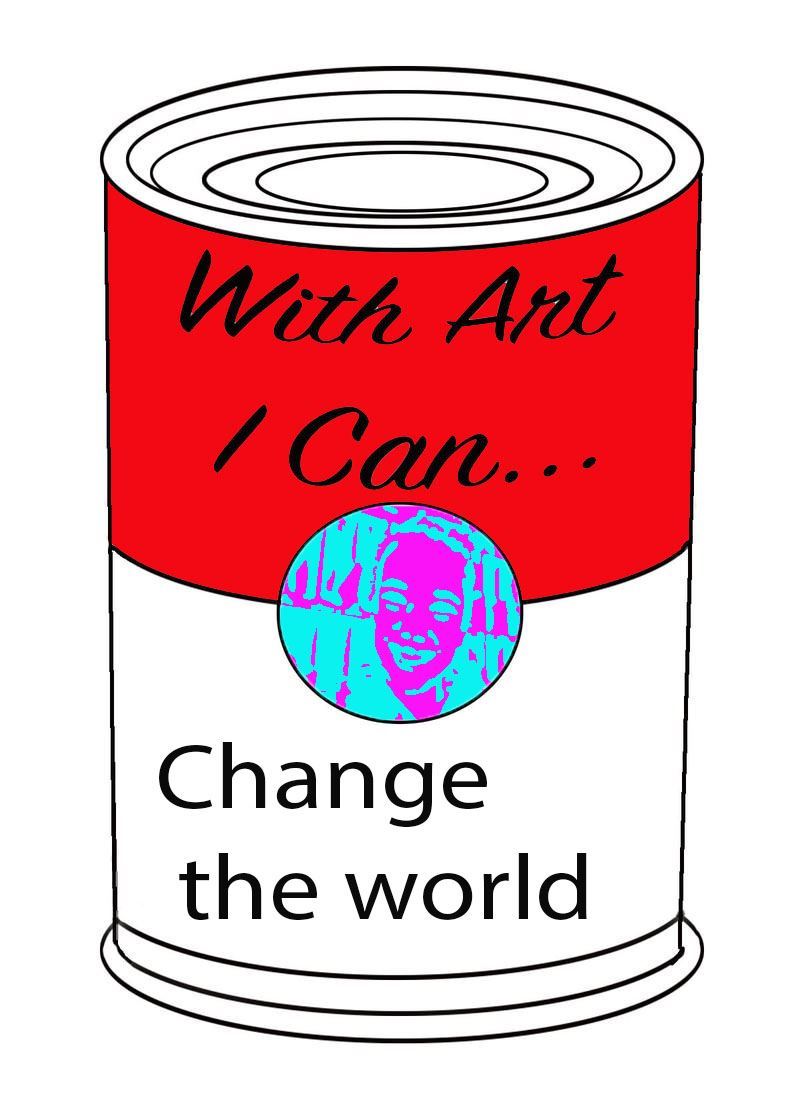


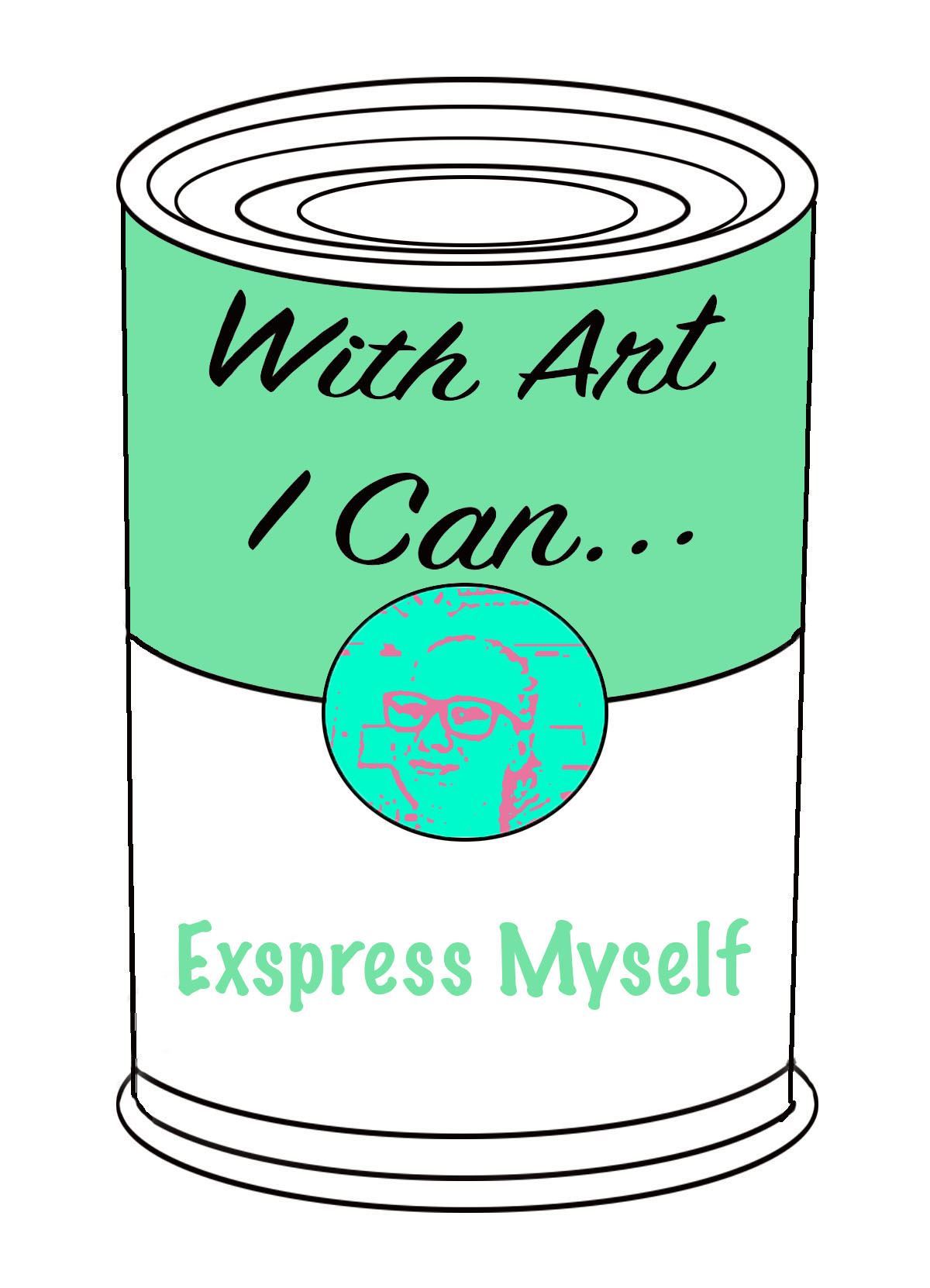
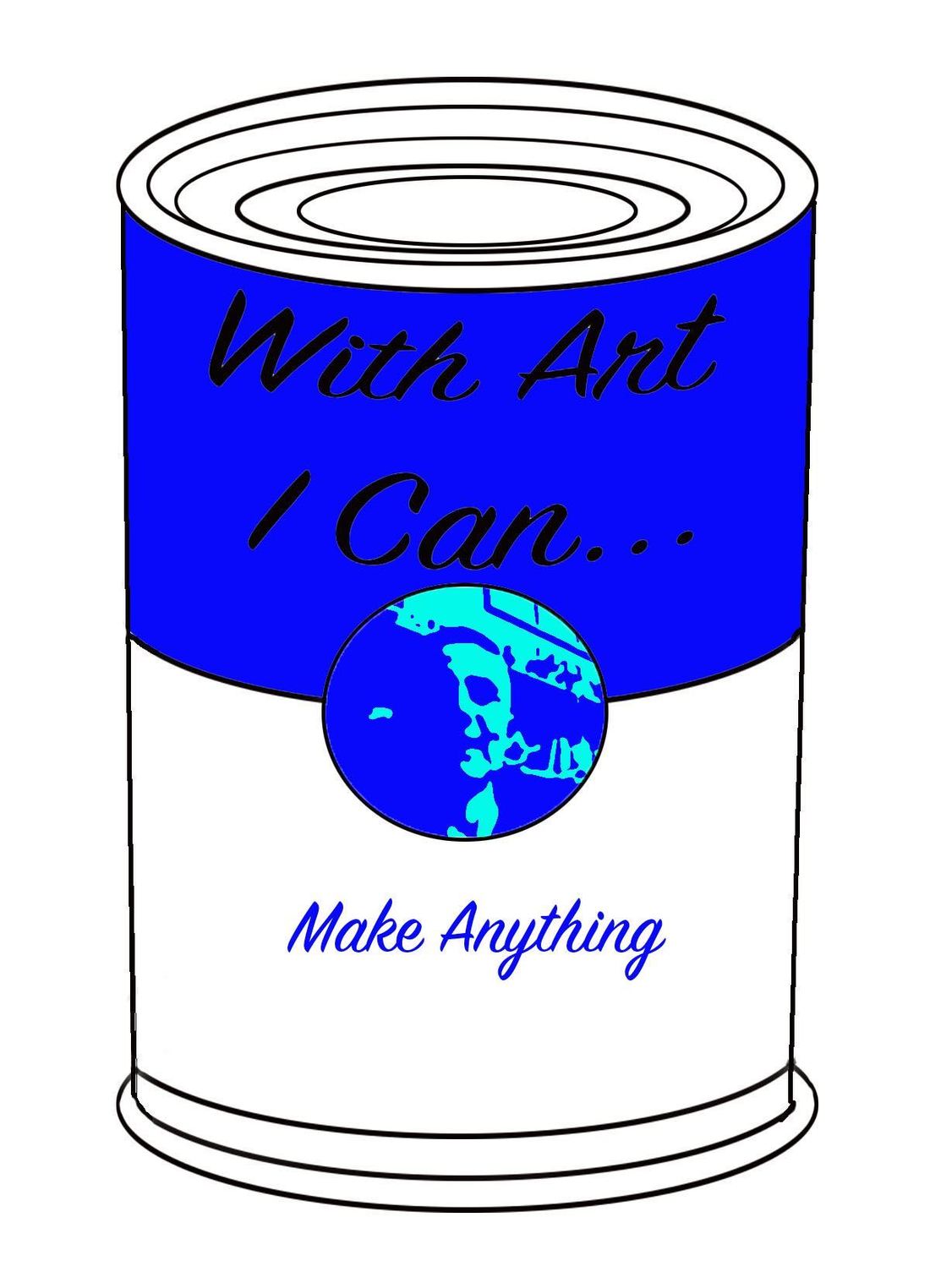

 RSS Feed
RSS Feed
