One way to draw out those ideas visually is through a design challenge that also helps decorate the front of student portfolios: The Personal Logo Challenge. In this challenge, students are asked to create their own logo based on who they are.
To start out student are asked to make a list of four to five of their favorite things in their sketchbook and then draw a symbol or sketch that represents what they wrote.
We then look at a variety of logos. From fast-food to clothing companies and cars, we look at a wide variety of logos and examine how color, font, and overall composition can help offer the viewer ideas and insight about what the company sells or what core values the company is trying to portray. After looking at large company logos, we then turn to logos associated with specific people and compare the way they look.
After that, students are asked to review their lists and symbols from earlier and find ways they might be able to combine ideas, use select font styles, or other visual cues to create potential sketches of their logo.
Once they have three sketches of possible designs, they select one to apply to their portfolio. After sketching it out on their portfolio they are asked to use colored pencil and/or marker to complete their work.
This opening project is a great way for me to get to know my students better and it also helps me teach concepts about composition as well as colored pencil and marker techniques.
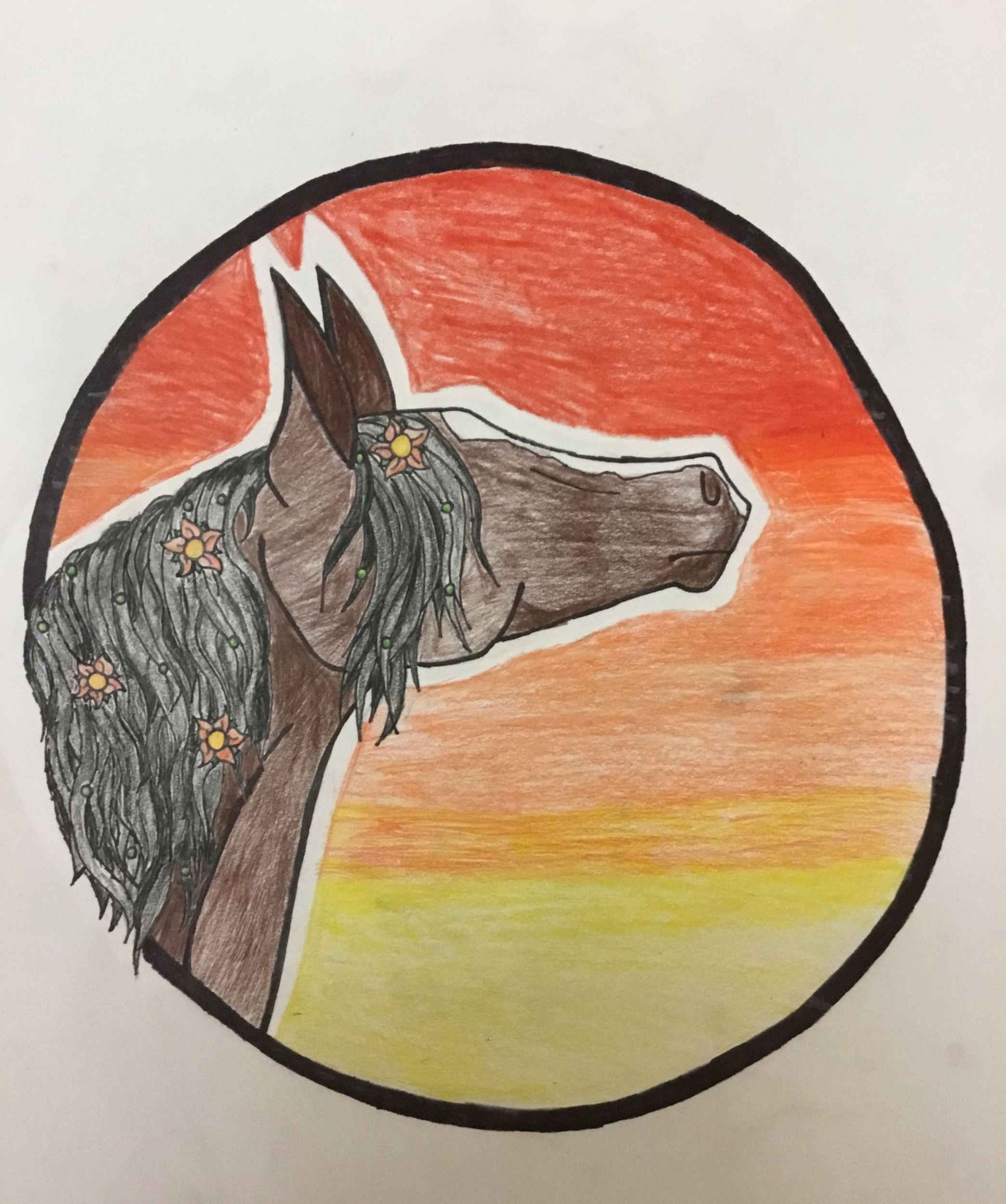


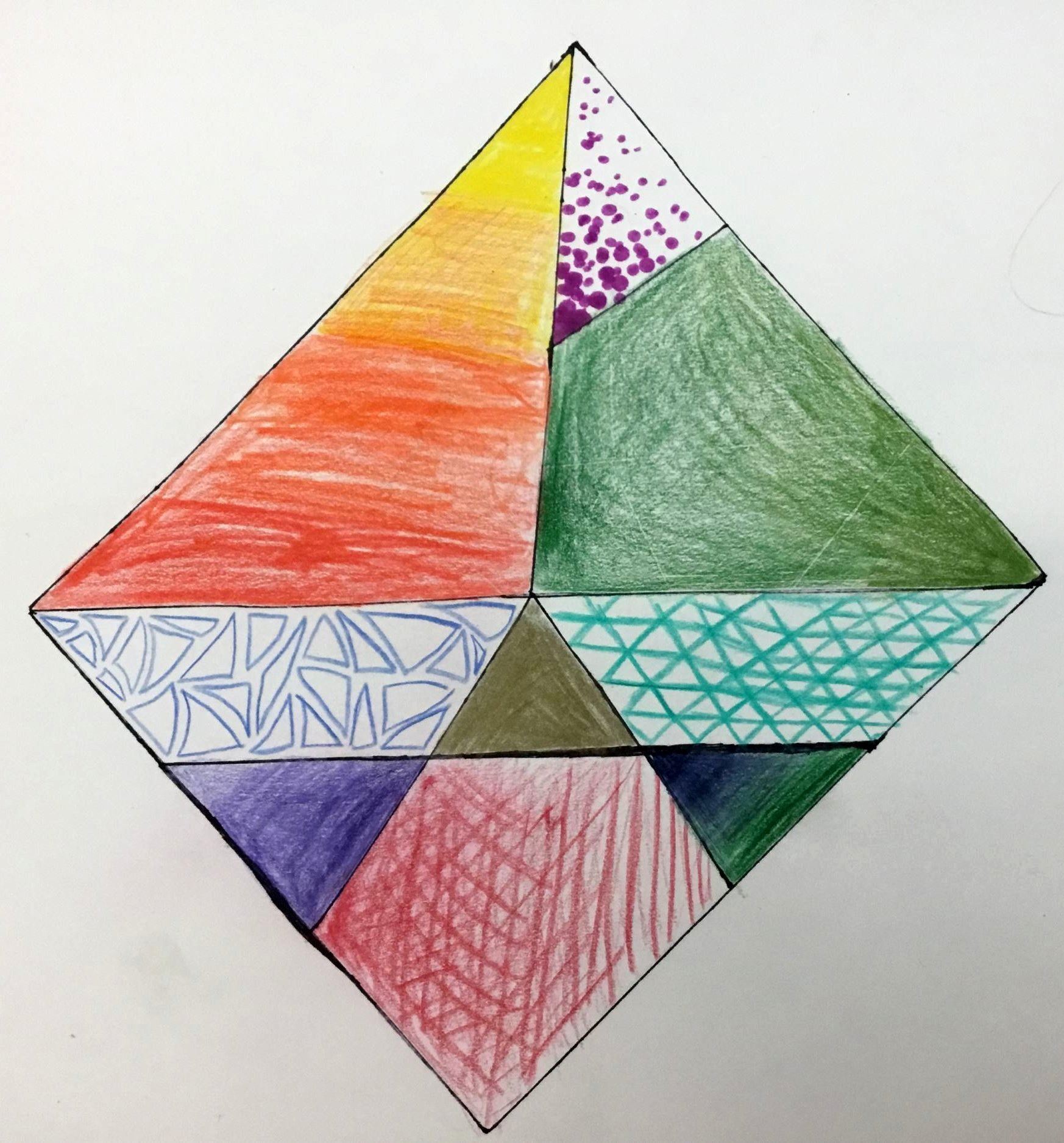

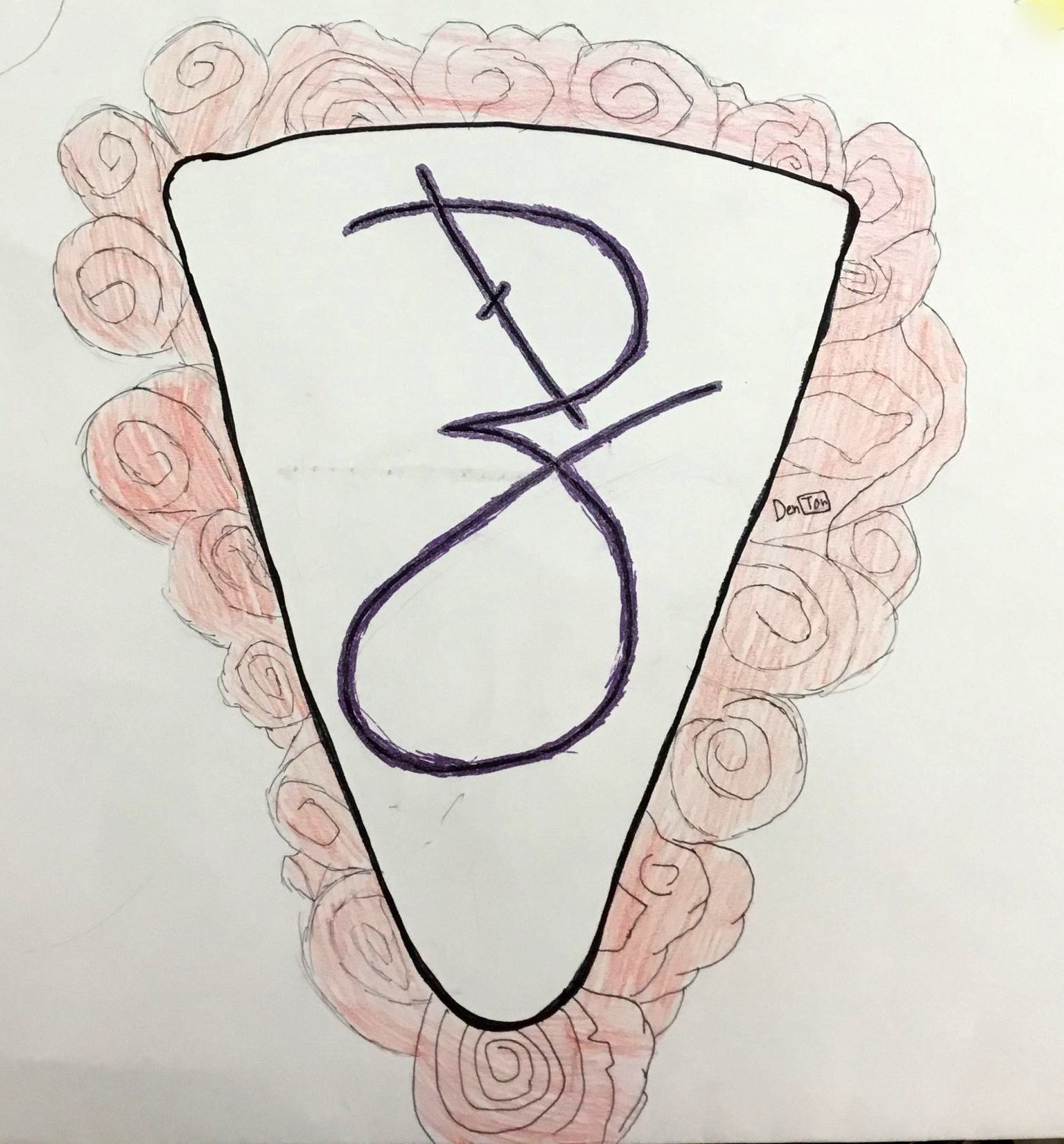
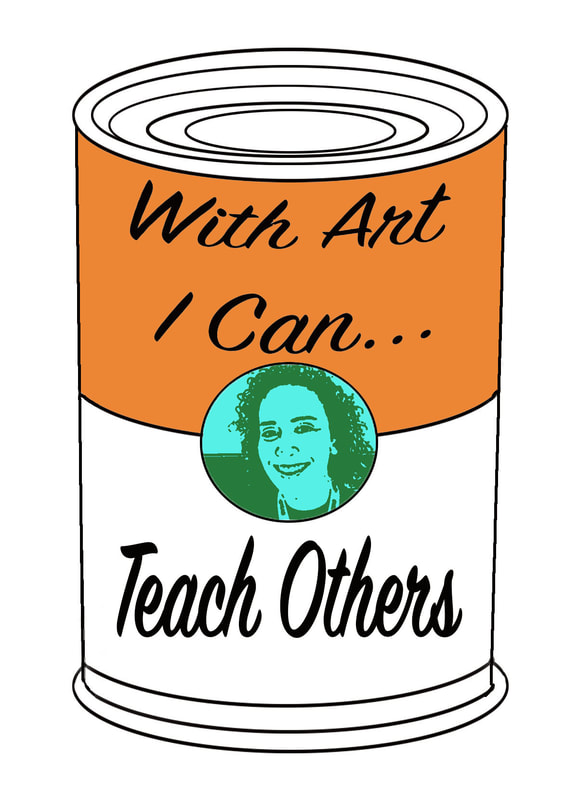
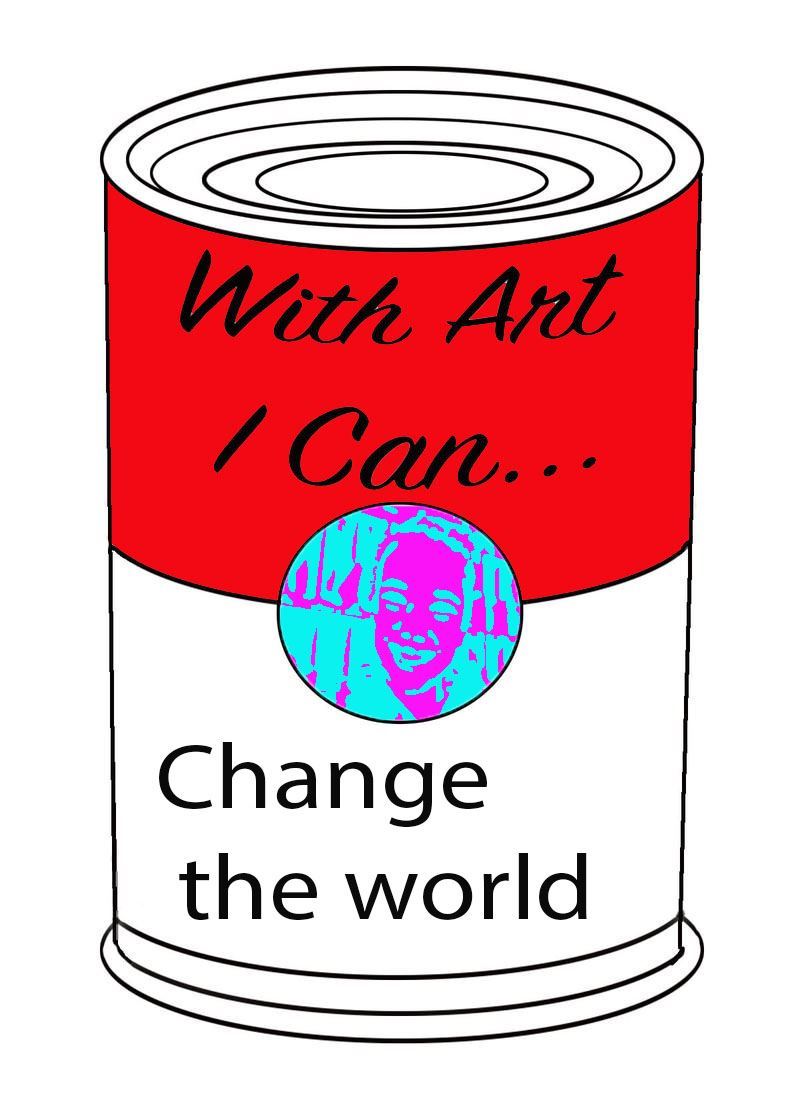


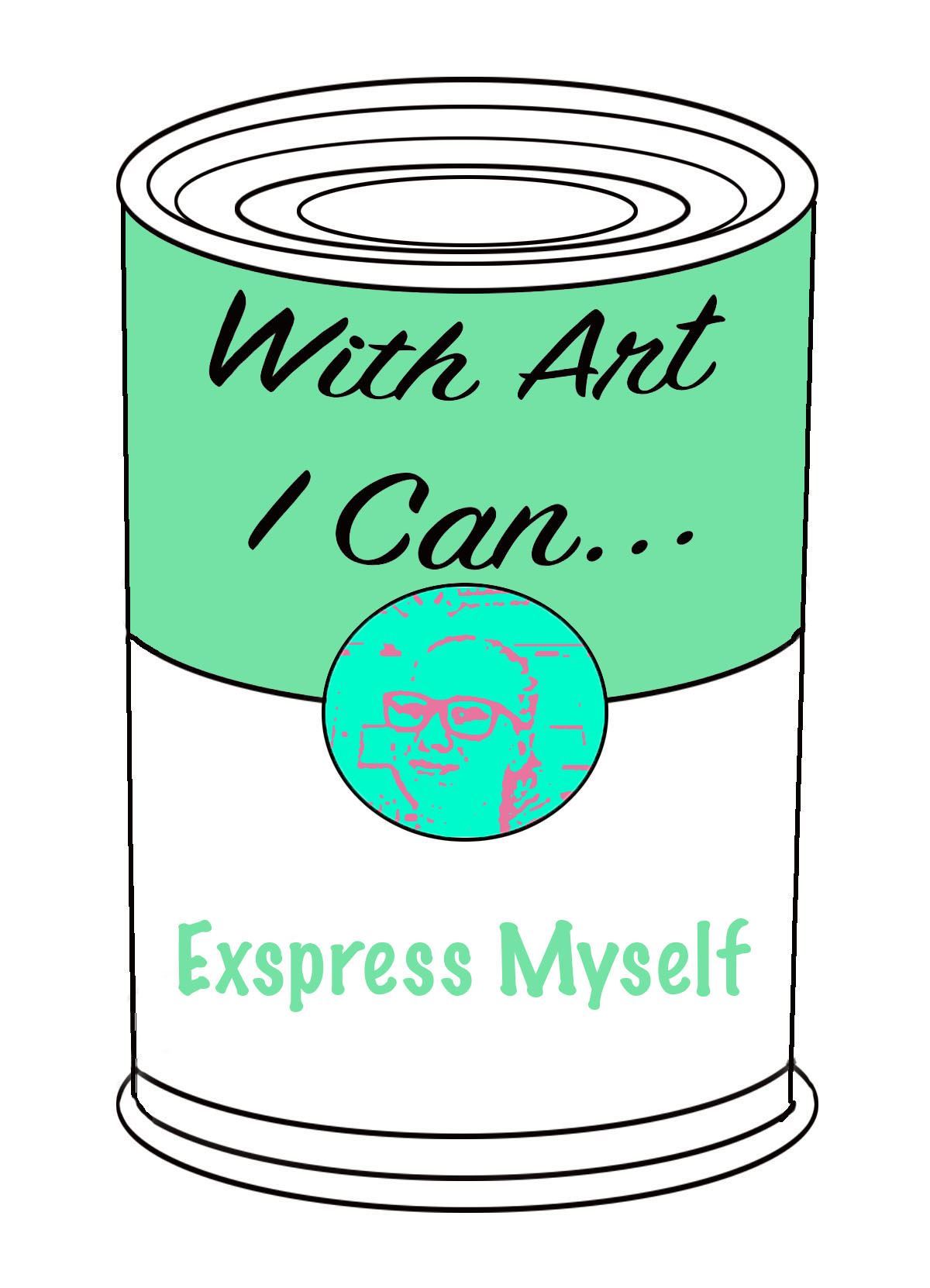
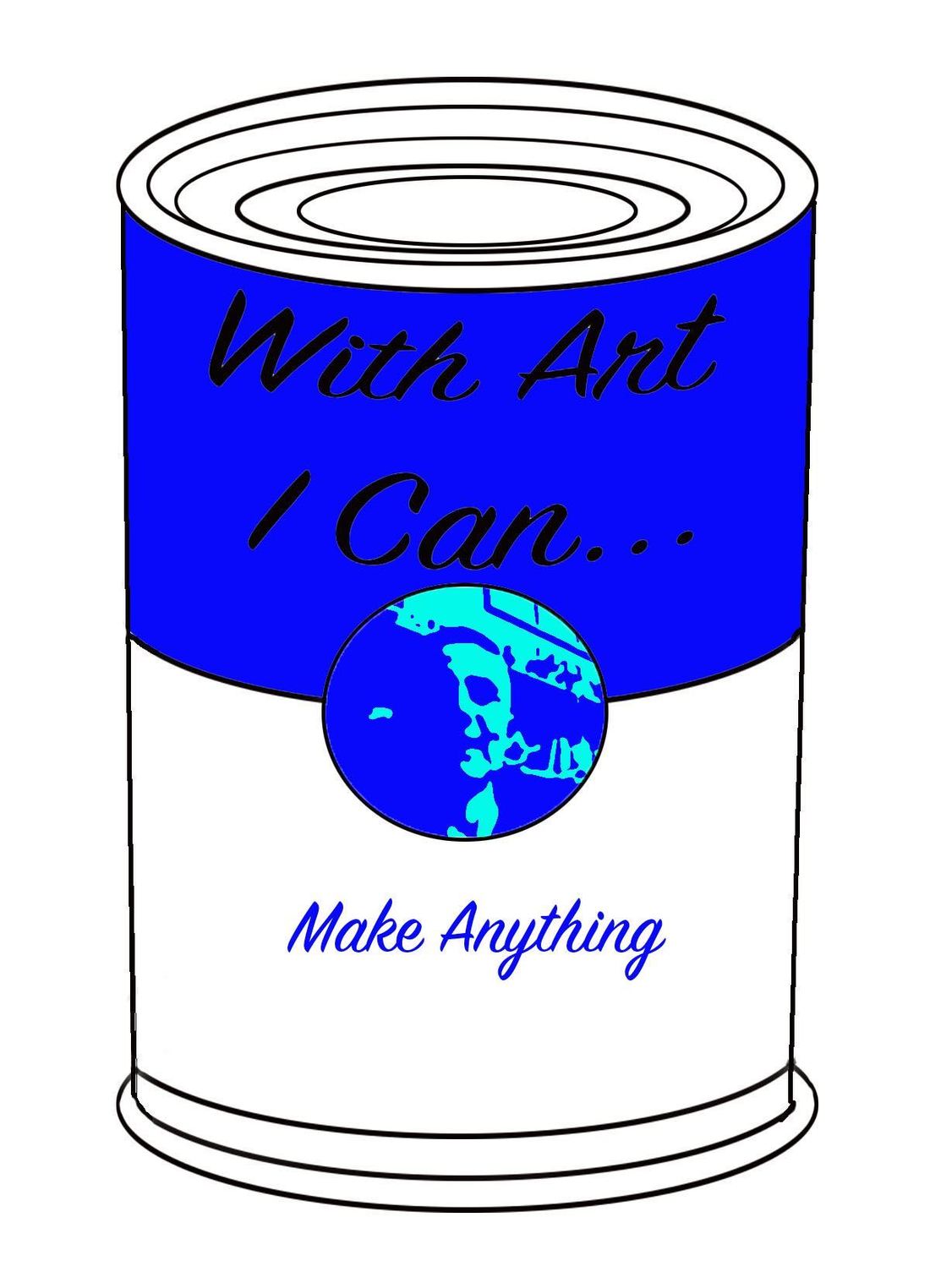

 RSS Feed
RSS Feed
